Several layout changes can be made while using a Monthly Data Entry (MDE) form. If a user has Design Privileges to the form (see Entry Form Group Manager) these changes can be saved.
Saving Changes:
After changes have been made to the layout of the form (see below for examples), use File>Save Layout or File>Save Layout As menu options.
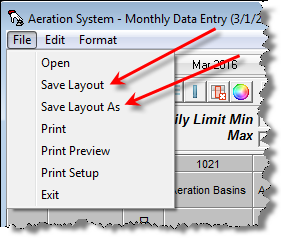
Adding Variables to the form:
1. Set the cursor to cell where you want the column added (column will be added to the left).
2. Click the Insert Variable Button 
3. Pick your variables from the variable browser.
Rearranging Variables:
1. Set the Mode to Drag/Drop mode by double clicking on the mode panel in the Status Bar.
2. Move the mouse to the column header of the variable to be moved and drag the column.
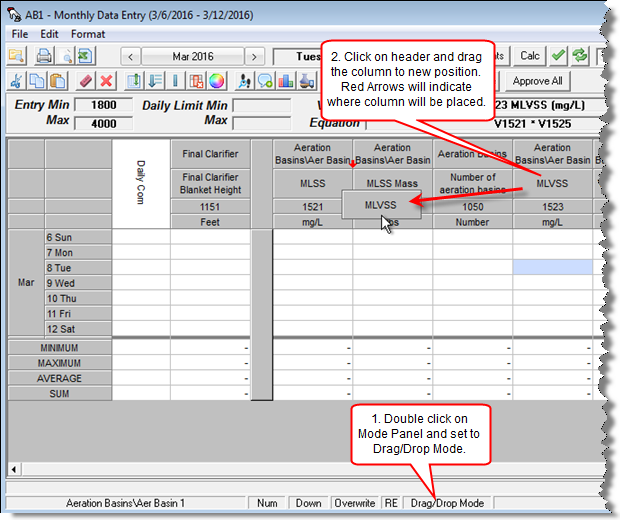
Set options such as Summary Stats and Header options:
1. Go to Format, Options
2. Fill out the Monthly Data Entry Options form and click OK.