In order to configure source connection for the interface, click Configuration>Source Configuration.
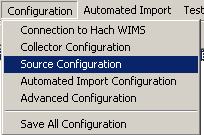
The Source Configuration form will be displayed:
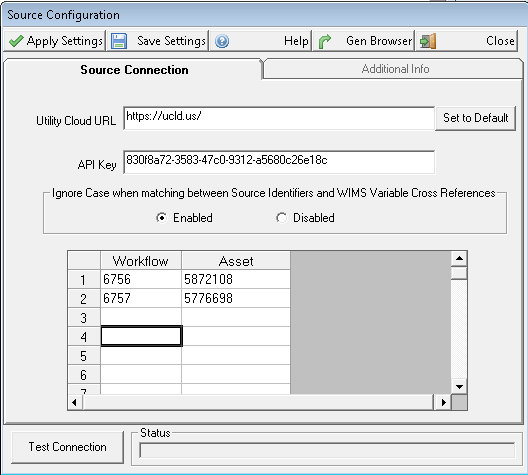
Utility Cloud URL: The Utility Cloud website URL. Click [Set to Default] to set to https://ucld.us/.
API Key: A valid Api Key linked to a user. To find your Api Key:
1. Choose Users from the Utility Cloud landing page:
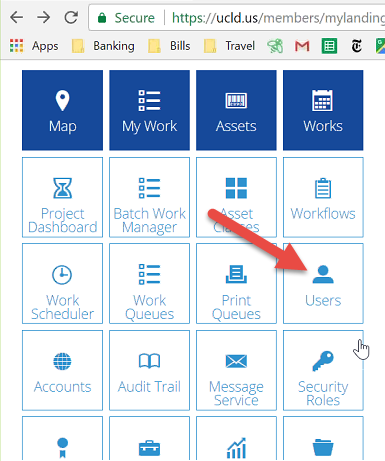
2. Pick a user and display the User Editor. Click the Advanced Tab and copy the displayed Api Key:
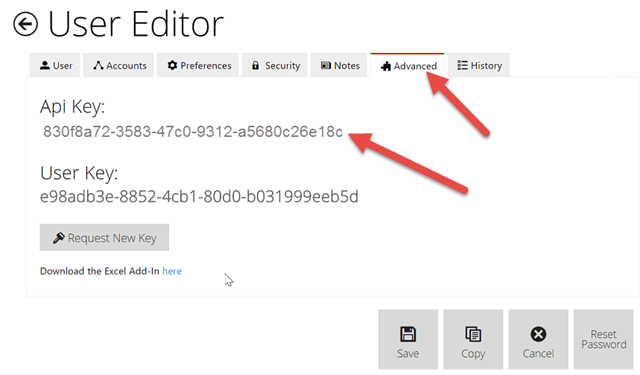
Ignore Case when matching between Source Identifiers and WIMS Variable Cross References: Enable this setting when you need to ignore case during matching of Claros Location:Parameters to WIMS variable cross reference fields. For example, if the Claros parameter name is "pH", in WIMS variable setup in the Interface, Data name field you could enter "PH", "pH", or "ph" and they would all match (if enabled).
Workflow / Asset Pairs: The interface pulls data from forms setup for Workflow / Asset pairs. You must list all pairs for which you want to pull data from. You can list up to 500 pairs. To find a workflow key:
1. From the Utility Cloud landing page, choose the Workflows tile:

2. Click the key  to display the Workflow Key:
to display the Workflow Key:
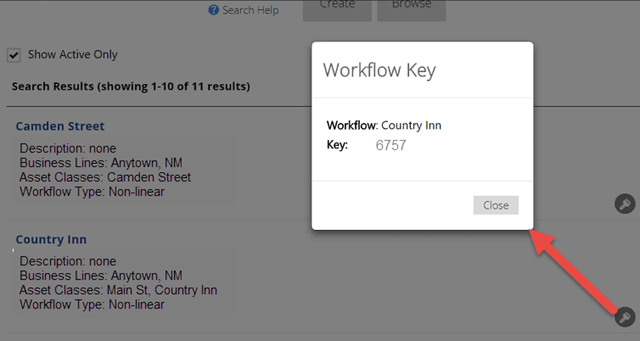
To find a Asset Key:
1. From the Utility Cloud landing page, choose the Asset tile.

2. Search for your Asset, and click the copy button to copy the asset key to the clipboard.
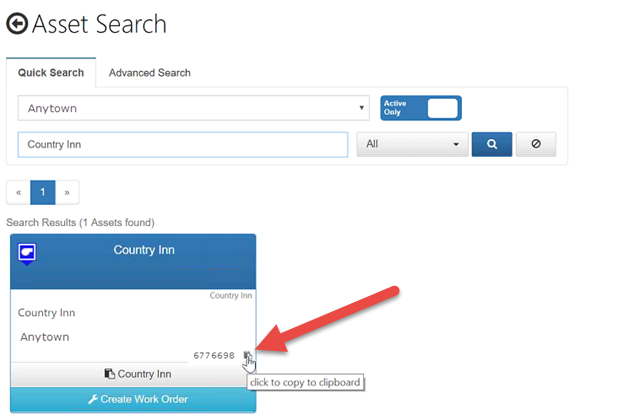
Buttons:
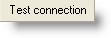 |
Tests the URL, API Key and the FIRST Workflow / Asset pair. Does NOT Apply or Save the settings. |
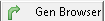 |
Creates and populates the G2_Q14486_x_Locations and G2_Q14486_x_Tests tables in OPSROOT. This allows WIMS users to browse the Workflow / Asset pairs and the associated parameters (fields) when cross referencing in WIMS - System Setup>Edit/View Variables Interface Tab.
Note: You should regenerate the browsers every time you make changes to your Utility Cloud forms populate/update the latest information into these tables. |