|
Used to create/design a new Monthly Data Entry, Custom Data Entry or Daily Detail Entry Form. |
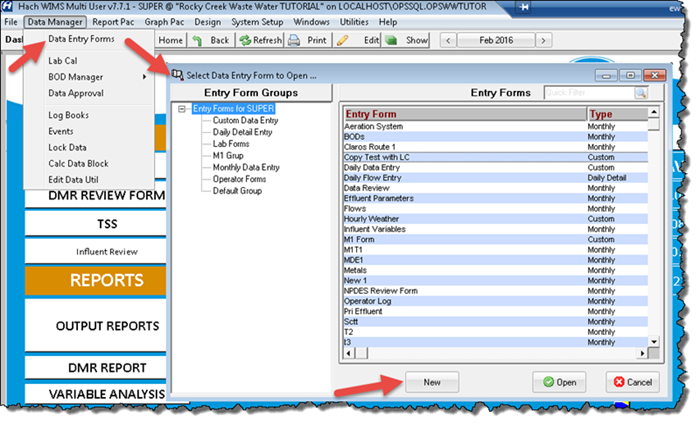 |
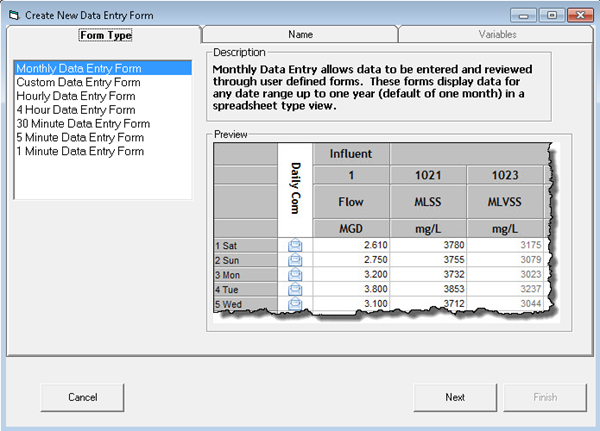
USING:
Create a Monthly Data Entry Form:
1. Click on the Monthly Data Entry Form option. Click Next.
2. Enter a Form Name and choose a Entry Form Group. Click Next.
3. Choose your variables for the form.
4. Click Finish. The form will be opened allowing you to enter data and further customize the form.
Create a Custom Data Entry Form:
1. Click on the Custom Data Entry Form Option. Click Finish. This will launch Design>Custom Data Entry.
Create a Daily Detail (Hourly, 15 Minute,...) Data Entry Form:
1. Click on the Form option for the type you want to create. Click Next.
2. Enter a Form Name and choose a Entry Form Group. Click Next.
3. Choose your variables for the form.
4. Click Finish. The form will be opened allowing you to enter data.
NOTES:
The New Button will only be enabled for users that have design form rights (Super, Manager, and User type users)
For Daily Detail Forms, the only options shown will be for the types of variables in the database. Example, you have hourly variables so Hourly will show up on the list. You have no 15 minute variables, therefore that option will not be shown.