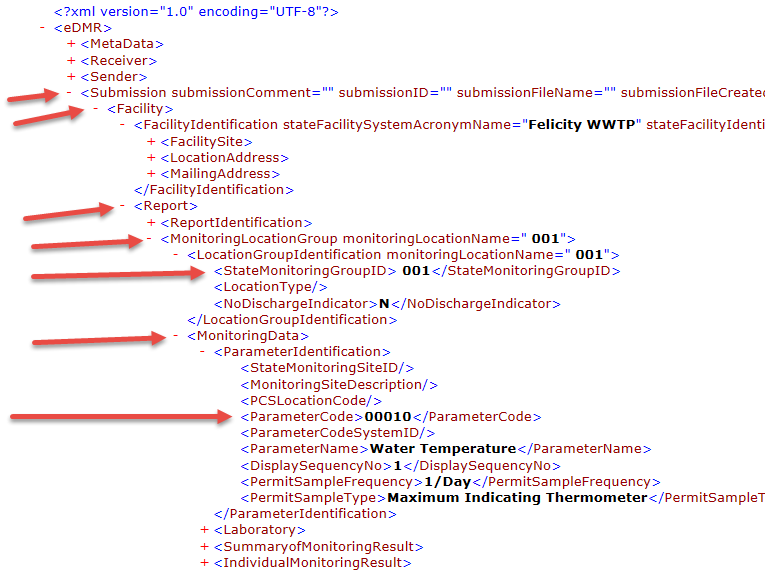|
Used to design the Ohio XML 4500 report for upload to state's portal. WIMS uses the report to populate the XML file downloaded from the state's portal which can then be uploaded. |
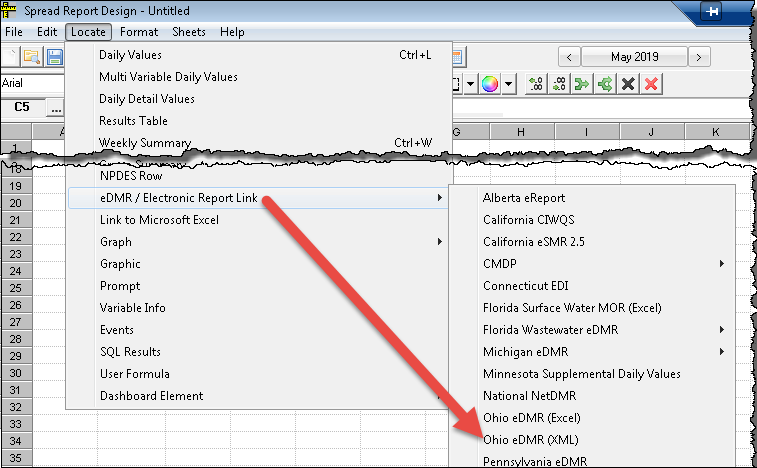 |
Steps to design report
- Download your XML files to be filled out.
- Go to it https://ebiz.epa.ohio.gov/login.jsp and login.
- From the DMR Home page, click the Create New Reports
- Click the Download XML icon for the corresponding month. Hint, you may want to download and name each months XML file in advance to avoid this step in the future. Place the files in your HachWIMS\Client\EDMR\source folder.

- Get into Spread Report Design and click on Locate>eDMR>Ohio eDMR (XML)
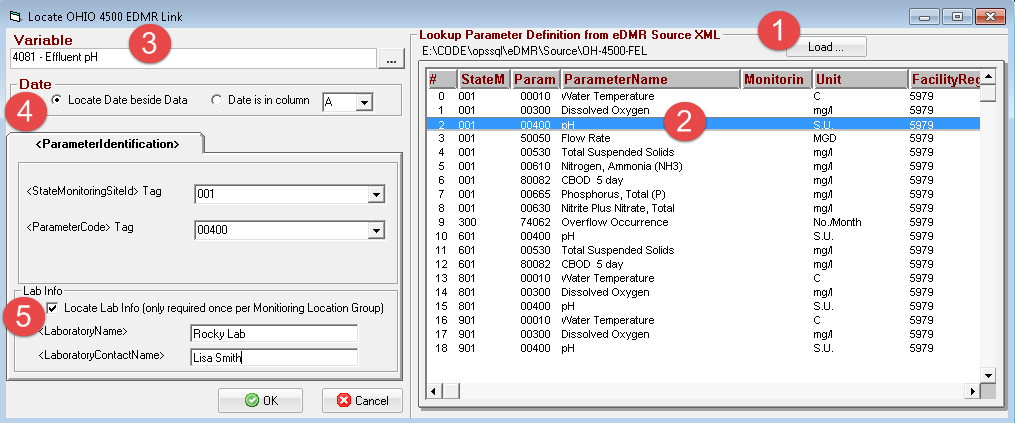
- Click Load and load one of your XML files that was downloaded from state's portal
- Click on the first row and choose the corresponding variable.
- HINT: If you enter your StateMonitoringSiteID into your Location UD9 field and enter your variable's StoretCodes (ParameterCode), WIMS will attempt to pick the variable for you. If you are setting up multiple plants and therefore have duplicate SiteID/StoretCodes, enter your FacilityRegistryIdentifier into your Location UD8 field and WIMS will use that to find the proper variable.
- Verify the variable selected is correct or pick variable to be reported for the Site/Parameter.
- For the first variable/locate, choose Locate Date beside data. Subsequent locates can refer to the Date column in your first Locate. I.E. I put the date in column B for Water Temp so I refer to Column B from then on.
- Lab information is required one time for each <StateMonitoringSiteId>.
Depending on whether the variable allows symbols (data qualifiers) formulas will be located as follows:
- Variable does not allow symbols:
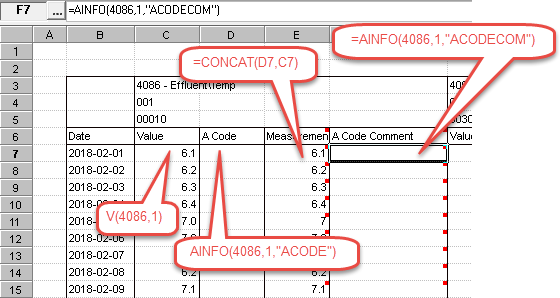
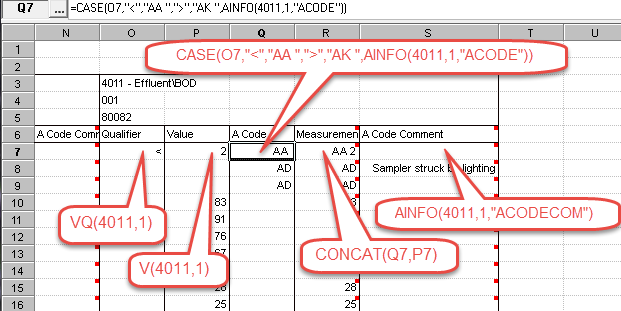
See Also: V, AINFO, CASE, VQ
Entering results with A Codes.
A Codes (Data Substitution Codes) are used to explain data values. The locate tool works best with the following setup.
- Add two Data Additional Info fields - ACODE (NVARCHAR 10) and ACODECOM (NVARCHAR 500)
- Enter results based on the following rules. In Monthly Data Entry, the ACODE and ACODECOM fields can be added to the form by right clicking and choosing Add as Columns in Form or Show in Window.
| A Code |
Description |
Value |
ACODE |
ACODE COM |
Notes |
A Code Comment Required |
| AA |
Below Detectable Limit |
<2 |
- |
- |
WIMS will report as AA 2 |
N |
| AB |
Analytical Data Lost |
- |
AB |
Computer crashed, lost results |
ACODE Com only required for first day of occurrence |
Y |
| AC |
Plant Not Discharging (or No Sludge Hauled) |
- |
AC |
- |
|
N |
| AD |
Automatic Analyzer Out of Service |
- |
AD |
Chlorine Analyzer died, replacement ordered |
ACODE Com only required for first day of occurrence |
Y |
| AE |
Analytical Data Not Valid |
- |
AE |
pH of 14 recorded, cannot be valid |
ACODE Com only required for first day of occurrence |
Y |
| AF |
Sample Site Inaccessible Due to Flooding or Freezing |
- |
AF |
|
|
? |
| AH |
Sample Not Taken, Explanation Included |
- |
AH |
Mayor visited plant, no time to take sample |
|
Y |
| AJ |
AJ - Above Range of Automatic Analyzer |
- |
AJ |
Chlorine Above Range (10 mg/L) |
|
Y |
| AK |
AK - Biological Sample Too Numerous to Count |
>1000 |
|
|
WIMS will report as AK |
N |
| AL |
AL - No Discharge During Monitoring Period |
|
|
|
DO NOT USE THIS CODE in eDMR. |
|
| AN |
AN - Sample Not Taken, Plant Not Normally Staffed |
|
AN |
|
|
N |
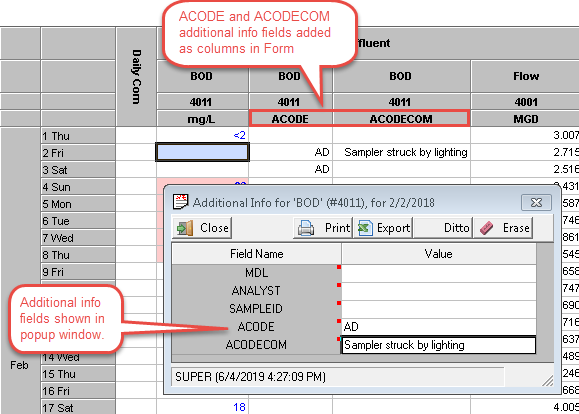
Lab Information
Lab information only needs to be located once per StateMonitoringGroupID. It can be placed with any parameter in the group. In this example, for 001 we located for pH and it populated <LaboratoryName> and <LaboratoryContactName>. For the next group (300), you would need to place the Lab Info again with one (1) parameter in that group.
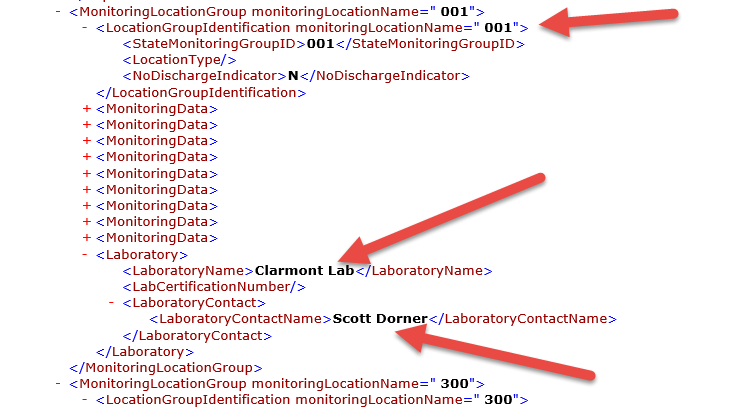
TECH NOTES:
When the report is outputted using Report Pac>Spread Reports using the eDMR / Electronic Report File option it will prompt for a source XML file. WIMS will read in this file and using the Cell Notes (OEML instructions) in the report populate the <MeasurementValue> and <ResultComment>.
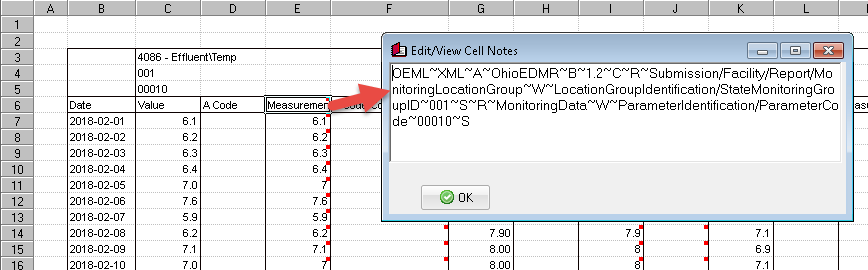
The Cell Note sets where to go in the XML file. The note above says Clear and Set Root (C, R), then traverse the XML tree from the root to Submission>Facility>Report>MonitoringLocationGroup. Then search (W - Where) in the MonitoringLocationGroups for a LocationGroupIndentification with a Monitoring GroupID 001. Then set that as new root and search for a ParameterIndentification with a ParameterCode of 00100.