| Used to quickly receive selected (Highlighted) samples. Allows you to set the Sampled On date/time, who took the sample, and initial chain of custody information for a group of samples. |
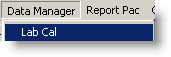 |
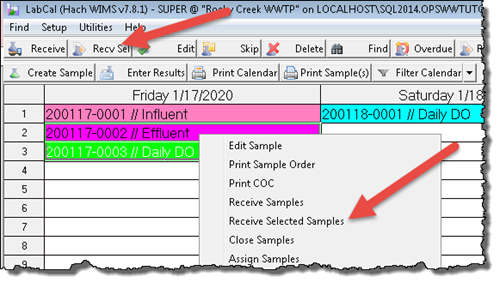 |
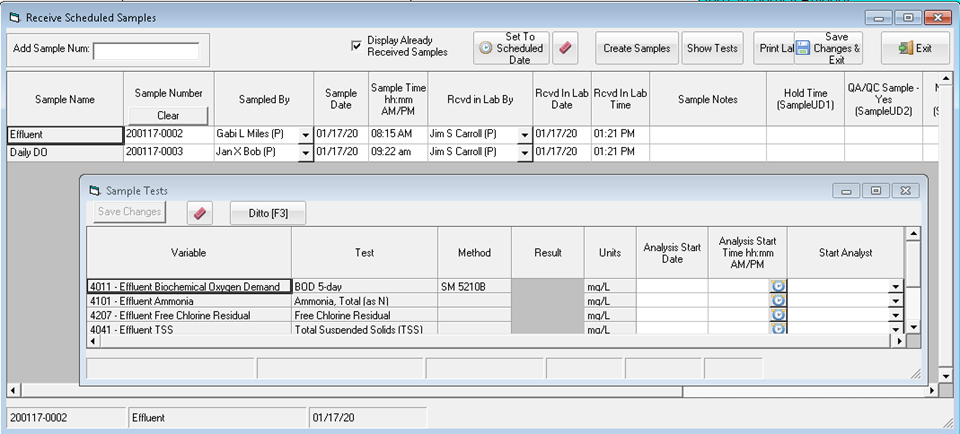
USING:
Enter the Sampled By, Sample Date. Additional, enter Rcvd in Lab Information and any User Defined Field data.
Use Add Sample Num to add any sample not already listed. Enter the sample number (or read it's barcode) and as soon as a valid sample number is entered it will be added to the list. Text will turn red if the Sample Number is not found.
If the "Allow Edit of Sample Number" option in Facility Setup is on, you will be able to enter new Sample Numbers for a sample as you receive them. The Clear button under Sample Number will be displayed and the Sample Number field will be editable. When an invalid Sample Number (under 7 characters or a duplicate of an existing Sample Number) the border will turn red.
The Display Already Received Samples check box allows the form to display samples already received as you may need to update Receive Information or UD fields. Unchecking the box will hide all samples that are not Pending (Received, Analyzed, Closed...)
Click the  button to post the changes to the samples. The samples will be updated and their color will change to received:
button to post the changes to the samples. The samples will be updated and their color will change to received: 
FIELD DESCRIPTIONS
Sample Name: The name of the sample.
Sample#: Unique id for the sample assigned by Lab Cal.
Sampled By: Person who took sample (list setup in Personnel Setup)
Sample Date/Time: Sets the time the sample was taken.
Rcvd in Lab By: Set to the personnel who received the sample in the lab.
Rcvd in Lab Date/Time: Sets the date and time the sample was received in the lab.
Sample Notes: Comments on Sample.
Sample UD1 - UD5: Sample User Defined fields.
BUTTONS
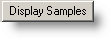 |
Refreshes the form based on the Samples scheduled for collection on or before this date field. |
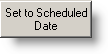 |
Default the Sample Date/Time to the Scheduled Date/Time for all samples listed. |
 |
Clears the entry in the current cell. |
 |
Displays the list of defined samples (setup in Sample Setup) to add a non scheduled sample(s). |
 |
Displays floating window allowing entry of Test Setup info such as Start Analyst and Analysis Start Date/Time. As you click between samples, floating window will show tests for that sample. |
 |
Save changes to samples and close the Edit/Close Sample Form. |
 |
Closes the form without saving changes. |