Using the interface browsers for Hach WIMS Direct Server-Side Interface to 120WaterAudit
The browser tables must be generated using the [Gen Browsers] button in Source Configuration.
Configuration Steps:
-
-
Set or verify that the Connection information is correct (URL, ClientID and Client Secret).
-
Click the
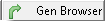
button.
Tech Notes:
The Q14578_x_LOCATIONS table in OPSROOT will be created and will be populated with the 120WaterAudit Location (e.g. the locations for the current Account based on the 120WaterAudit URL, Client ID, and Client Secret). If the table already exists, it will be cleared and repopulated. The x is the unique interface id (OPSROOT.G2_SERVER.INTERFACE_ID) for this instance of the interface. The Q14578_x_TESTS table in OPSROOT will be populated with a the list of Analytes for testing (e.g. Currently Copper and Lead).
The Location browser shows the Location Sampling Point (120WaterAudit ExternalId) along with it's Address. The Analyte browser shows the Analytes available for testing.
While in the Hach WIMS client, click on System Setup>Edit/View Variables and click the Interface tab. Click on Interface To radio button and select the 120WaterAudit interface from the dropdown menu. Click the elipses button (three dots) to bring up a browser for that field:
