As of May 30, 2022, Google will no longer support the use of third-party apps or devices which ask you to sign in to your Google Account using only your username and password. Two-Factor Authentication will be required for all accounts going forward from this day. There is an option with GMAIL to use an APP Password, that will have to be utilized for WIMS Email Gateway.
To Setup login into your Gmail account using a web browser.
Go to Manage Account
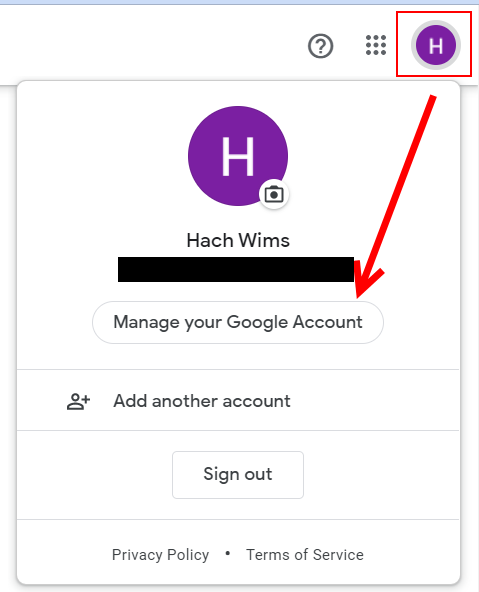
Start the Two Step Authentication Process
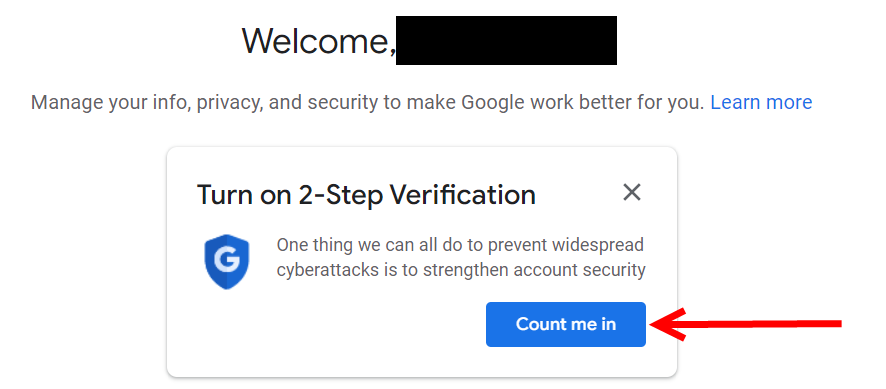
Hit Get Started
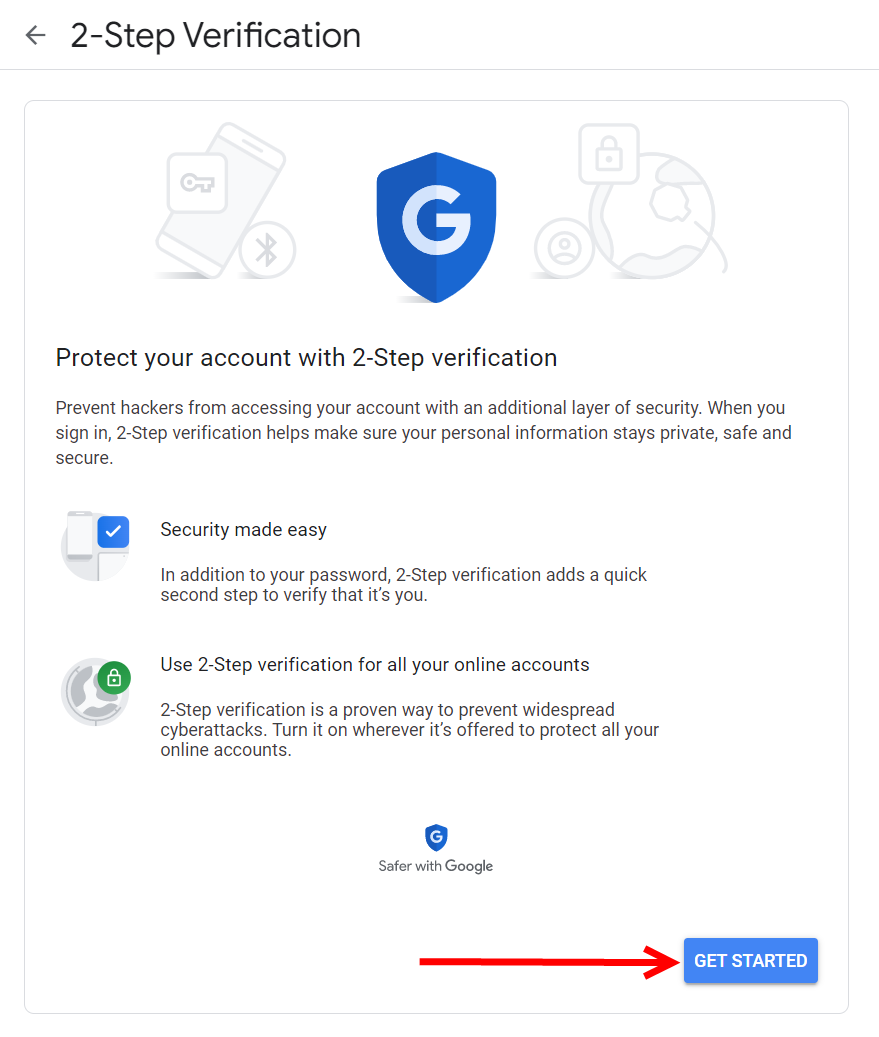
Enter Recovery Phone Number
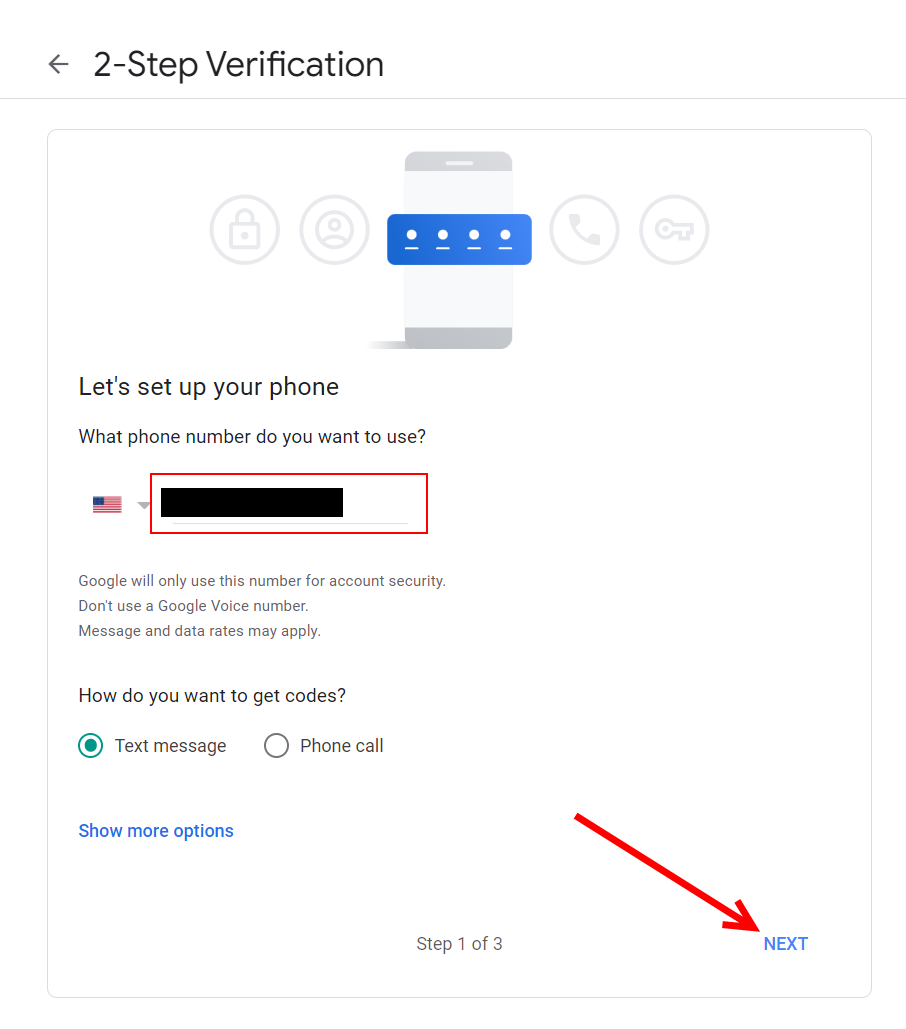
Enter Code
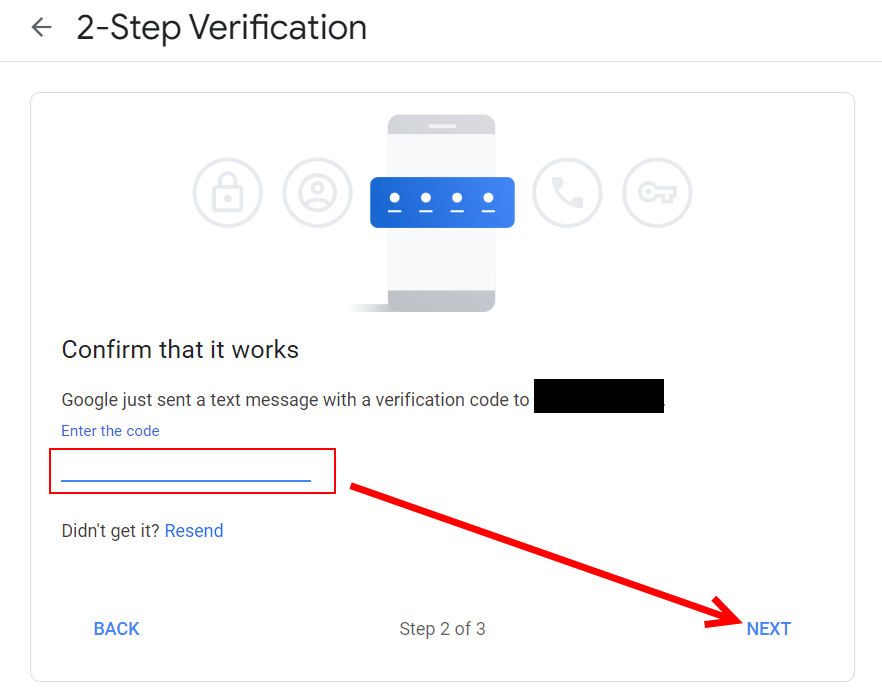
Turn on Two Step Authentication
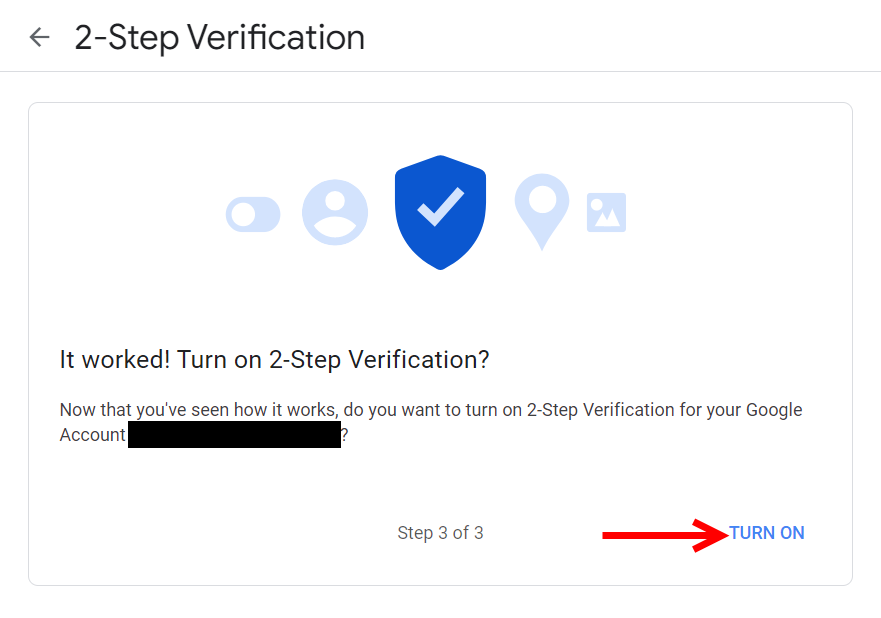
Go Manage Account
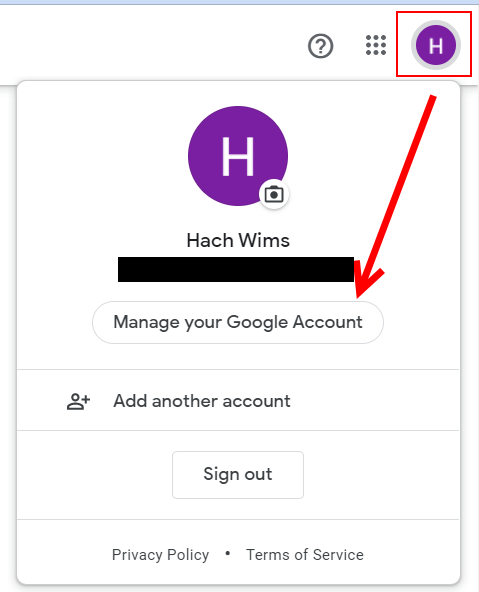
Security Tab / App Passwords
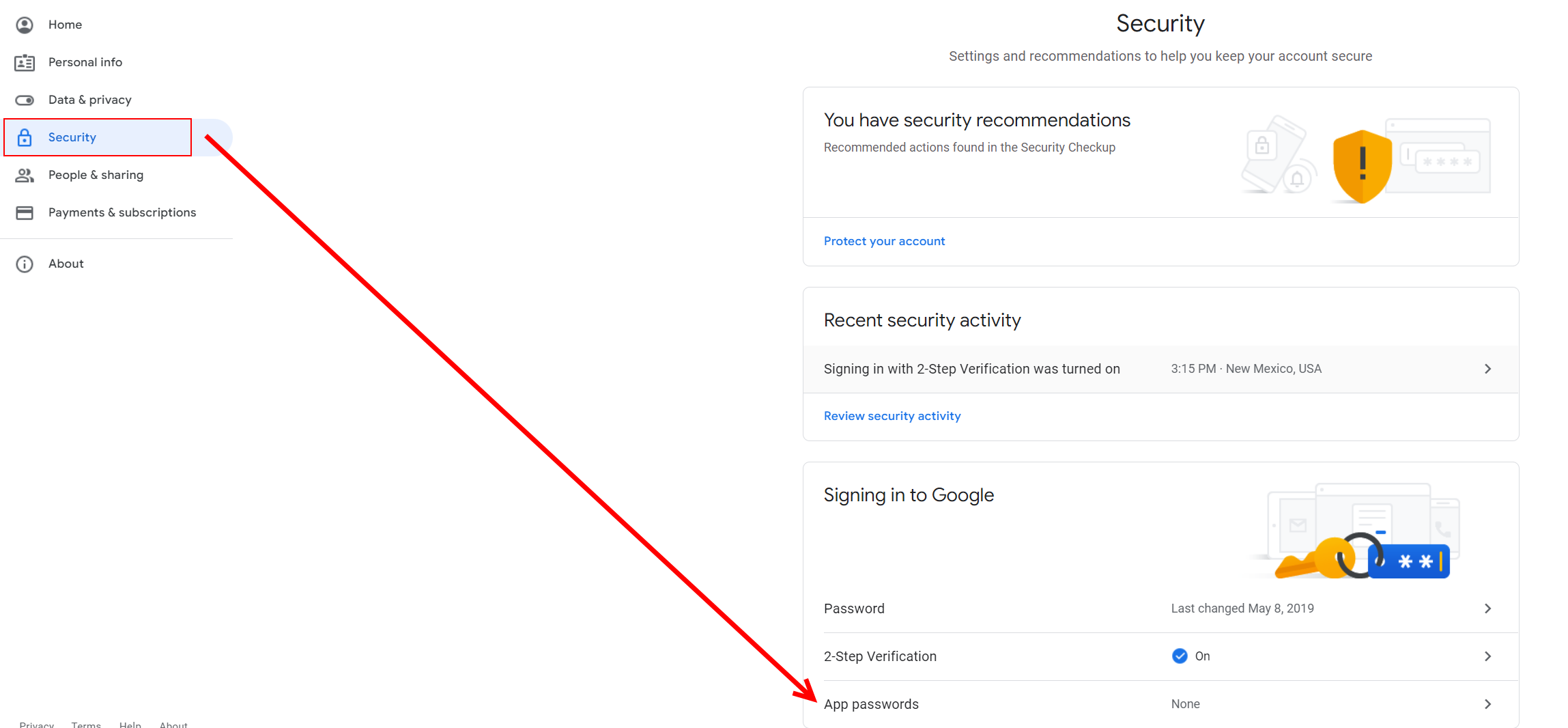
You will be asked to Sign In to your account again.
On Select App Choose Other (Custom Name) and give it a Name.
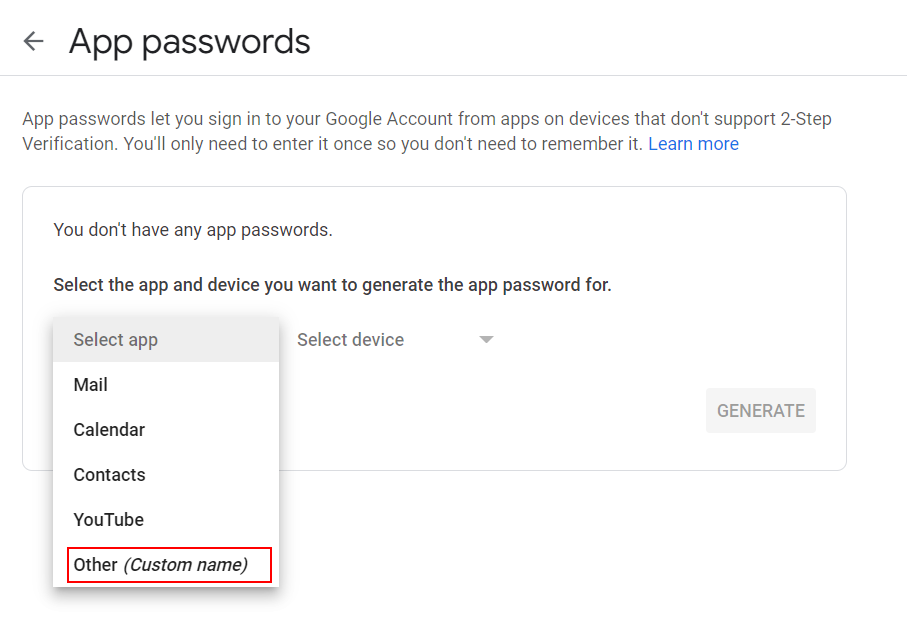
After Naming Click Generate
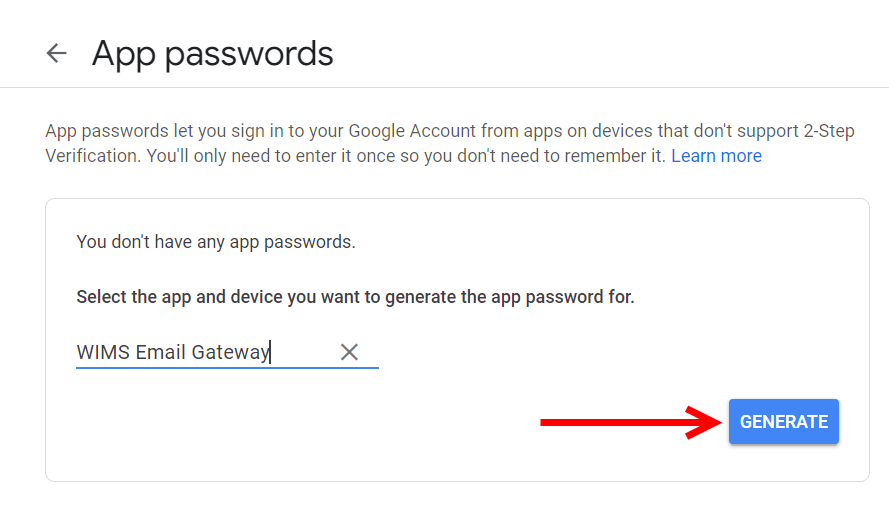
Copy New Password to be used in email_gw.ini SMTPPASSWORD= Field
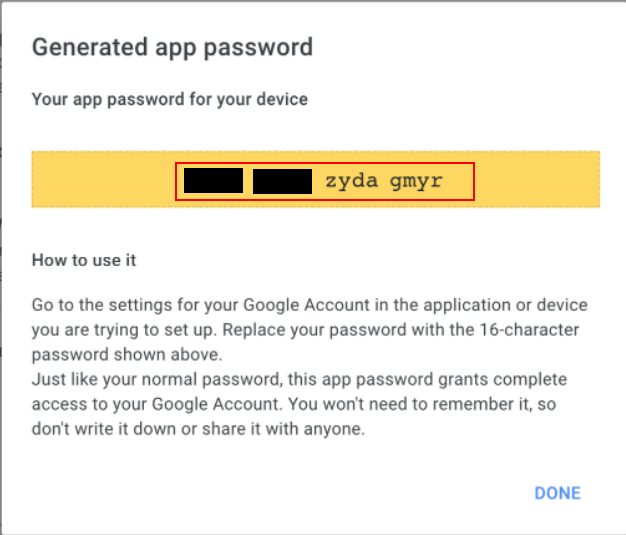
NOTE: It will look like there is spaces in the password but when you copy it there is not. So if you are manually typing it into the email_gw.ini omit the spaces.