Supported variable configurations for the Hach WIMS Direct Server-Side Interface to Claros Instrument Management.
To configure a variable to hold values from the source data, select Edit/View Variables in the Hach WIMS client and select the Interface tab.
On the Interface tab, click the Interface To radio button. The drop down box next to the option is now enabled, click the drop down arrow and choose the appropriate interface name (name given when configuring the interface).
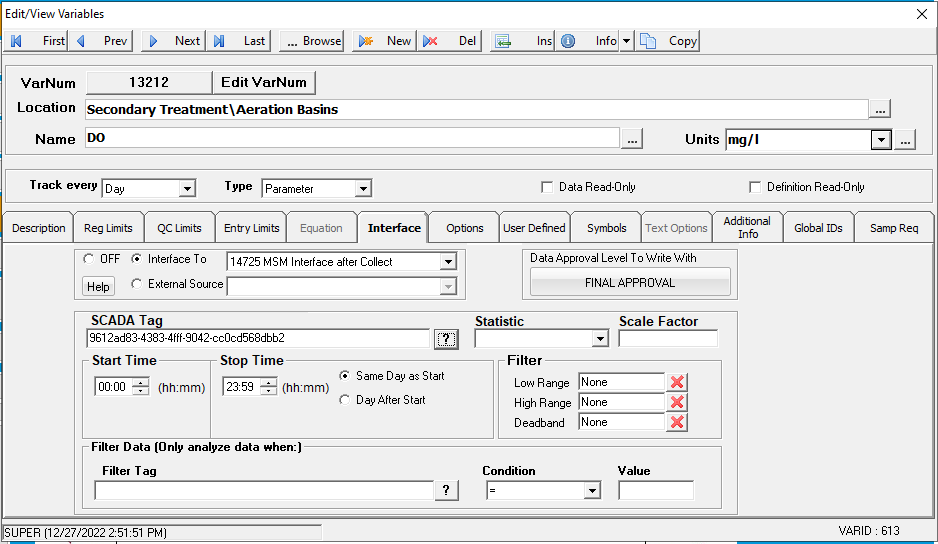
Now you are ready to configure a signal tag to the source data. The Tag name and a Statistic are all that are mandatory.
SCADA Tag: This is the GUID of the Location Parameter. Use the  button to browse your Location parameters to find GUID.
button to browse your Location parameters to find GUID.
NOTE: Use the Gen Browser button on Source Configuration to populate the Browser.
Statistic: Sets how to summarize the raw data (Claros MSM logs data every 30 seconds). The following statistics are supported:
|
AVERAGE |
Take the average of the data points |
|
|
TOTAL |
Take the sum total of all values |
|
|
MINIMUM |
Get the minimum value |
|
|
MAXIMUM |
Get the maximum value |
|
|
FIRST |
Get the first value |
|
|
LAST |
Get the last value |
|
|
DIFF |
Calculate the difference between the first and last values. If the first value is larger than the second then it will perform the following calculation: (10 ^ (Ceil(LOG(first_value) / LOG(10)))) - first_value + last_value
Ceil will cause the value to round up |
|
|
RANGE |
Calculate the absolute value of the difference between the minimum and maximum values |
|
|
COUNT |
Counts the number of data points. |
|
|
MINTIME |
The date and time when the minimum value occurred. |
|
|
MAXTME |
The date and time when the maximum value occurred. |
|
|
TIMEGT(x) |
Counts the number of data points greater then 'x' and divides by 2. NOTE: Claros IM data is logged every 30 seconds so we divide by 2 to return the time in minutes. Example, for an hourly variable with a stat of TIMEGT(2.5), if the value is greater that 2.5 for the entire hour the count would return 120. Divide by 2 and the value was greater than 2 for 60 (120/2) minutes. |
|
|
TIMELT(x) |
Counts the number of data points less than 'x' and divides by 2. |
|
|
TIMEEQ(x) |
Counts the number of data points equal to 'x' and divides by 2. |
|
|
INVENTORY |
Running total of used volume. Only decreases in value are counted. Use the DEADBAND to eliminate erroneous readings due to noise or vibrations. |
Scale Factor: This is the value to multiply the result by when using parameter variable types. Commonly used to convert from one unit base to another. For example to convert gallons per minute (GPM) to gallons per day (GPD), set the scale factor to 1440 (1440 minutes per day).
Filter: (Low Range, High Range, and Deadband) All three fields must have numeric values or the word None (as shown). The Low Range and High Range are used to ignore the raw data from the source that is outside of the specified range. For example to eliminate negative numbers from a particular tag, set the Low Range to 0 (zero) - this will get any values equal to or greater than 0 (zero). The Deadband is used for the statistic Inventory and will elliminate noise levels up to the value specified. For example, if you enter .5 next to Deadband, any value change of .5 or less, will be ignored.
Start Time: Sets the beginning of the time slot for this variable.
Stop Time: Sets the ending time for the time slot.
Same Day as Start: (only used by daily variables) and it means the stop time is on the same day as the start time.
Day After Start: (only used by daily variables) and it means the stop time is a day after the start time.
Filter Data: Allows you to filter the raw data based on another tag. For example, I want Turbidity but only when the Filter Status is On (1).
- Filter Tag: is the Tag (Guid) you want to filter by.
- Filter Operator: Middle field is the filter operator. This can be <, >, =, <=, >=, <>, or CYCLESTO.
- Filter Value: Last field is the filter value.