This article describes how to use the first Prompt of a report to generate multiple copies of that report with different information based on multiple responses to that prompt.
Scenario:
Let's say you generate a report on a certain parameter in Hach WIMS, now you want to generate that same report for a list of selected parameters. This article will walk you through the basic steps of how to do just that.
Step 1: Designing your report.
-
Instead of using the standard functionality of each of the normal Spread Report Functions, which use a variable number as an input, we can have each spread function reference another cell to determine their variable (or other input):
-
Variable Number in standard Spread Function:
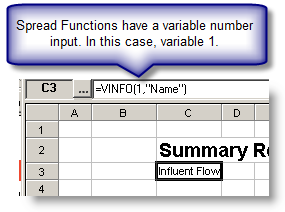
-
Change it to a cell reference, in this case cell E3:
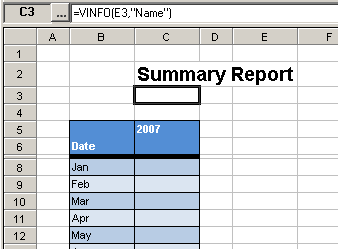
-
Now you have to locate a prompt in the cell being referenced. All of the variables based functions on the example report have been changed to reference cell E3 as their variable number. Therefore, we will use a simple Varnum prompt located in that cell:
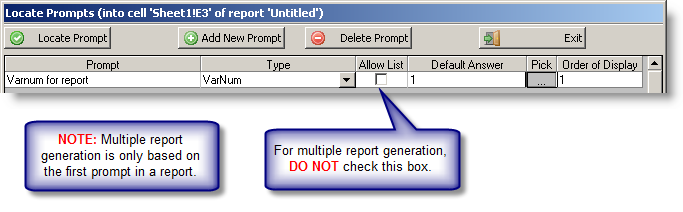
-
Now that you have a prompt being used to generate the content of your report, you can save it and head to Report Pac -> Spread Reports.
Step 2: Generating Multiple Reports using the PROMPT()
- In Report Pac's Spread Report Output window, select the report you want to generate for multiple inputs (in our example, multiple variable numbers).
- Select the output and options for whatever format you want; email, screen, printer, etc.
- Select the date range you want the report to generate the reports for.
- Make sure the "Suppress Answer Looping" and "Use Default Answers" check boxes are NOT selected and press 'OK' to start the process.
- Next, you will be asked to provide the inputs to your prompt, as shown here:
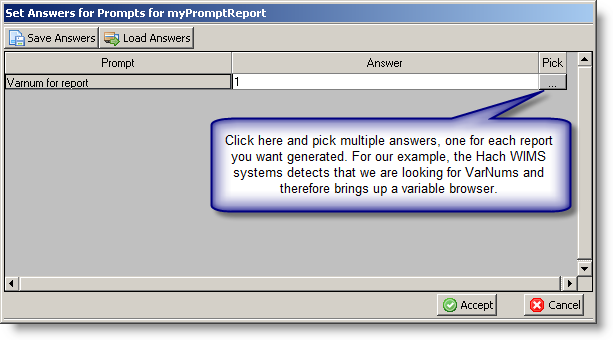
- In the browser, you will want to select multiple items, one for each report you want. To do this, use the <Shift> and <Ctrl> keys to select multiple items:
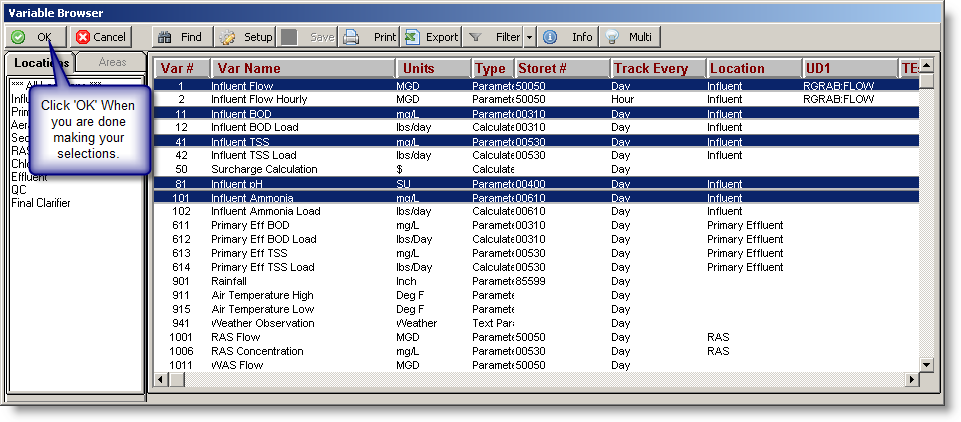
- The browser will then list the inputs you selected in a <Tab> separated list as shown here:

- Click Accept in the prompt window and Spread Report Output will generate a copy of the report for each answer in the list:
