You will need WIMS SuperUser priviledges to perform tasks described in this document. Please follow the instructions below.
Note: when updating from a V7.X.X to a V8.X.X the WIMS Prerequisites msi will need to be run on every client computer before they can be updated.
Download All of the Lastest Patches for WIMS. (Preferably to the Server)
Go to Support Area Login and log into your account. If you do not have an account see How to Create a Support Area Login and Add a Product License.
Once you have logged into your account and added your product license, click Enter under Downloads Page.
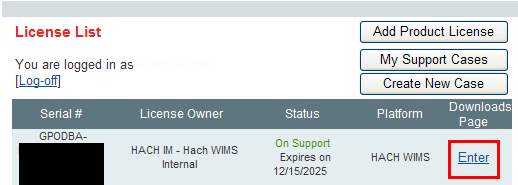
You will see all of the Latest Patches at the top of the page. Click Download. NOTE: The patches you will need depend on your current version of WIMS, and your Database Environment. You will only need the DBAHelper patch if running SQL Express that is installed with WIMS - all other database environments will not use DBAHelper. You only need to download Server Setup For Microsoft SQL DBMS or Server Setup for Oracle DBMS, not both, depending on which Database Environment you are running. All other patches will depend on the current version of WIMS - if the Latest Version is higher than your current version of WIMS then download the latest patch. If the Latest Version is lower than your current version then that patch can be skipped.
NOTE: The Install media is only needed for new installations not updates
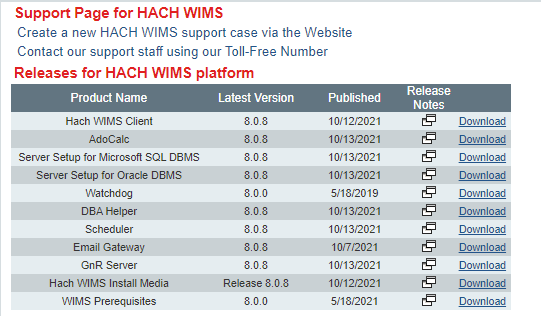
Click MIRROR1 next to the lastest patch and save.
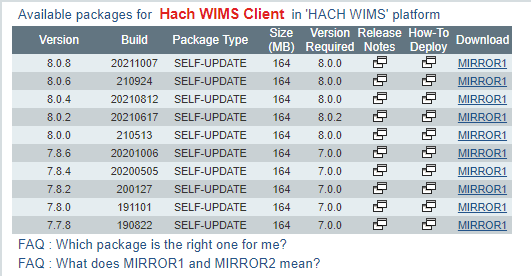
Once the downloads are complete you will need to Stop all of the WIMS Services. Go to Starting and Stopping Hach WIMS NT Services for instructions on how to locate and stop your WIMS Services.
You can now run all of the patches that you downloaded.
NOTE: The WIMS Client Patch will just extract cab files and silentupgrade.exe file. These files will be needed later. DO NOT RUN THE silentupgrade.exe OR THE setup.exe FROM HERE.
Once all of the patches have been installed proceed to make sure that you are running the latest Database version.
Run Server Setup (C:\HachWIMS\ServerSetup_MSSQL\OPSMSSQLsvrSetup.exe or C:\HachWIMS\ServerSetup_Oracle\OPSORAsvrSetup.exe by default).
You should be running at least V8.0.2 (if it is not that version then you did not properly install the server setup patch that you downloaded in an earlier step).
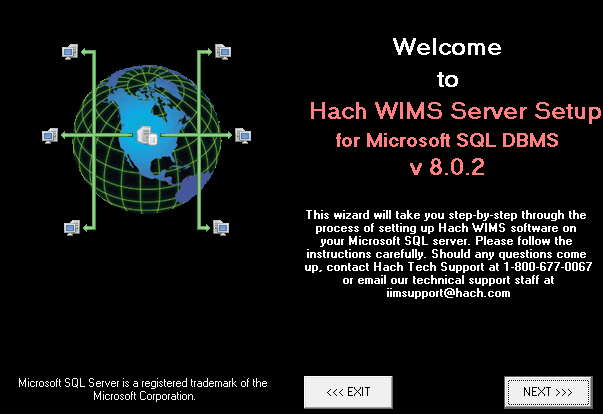
Click NEXT and enter your connection your Hach WIMS databases (default is localhost\OPSSQL).
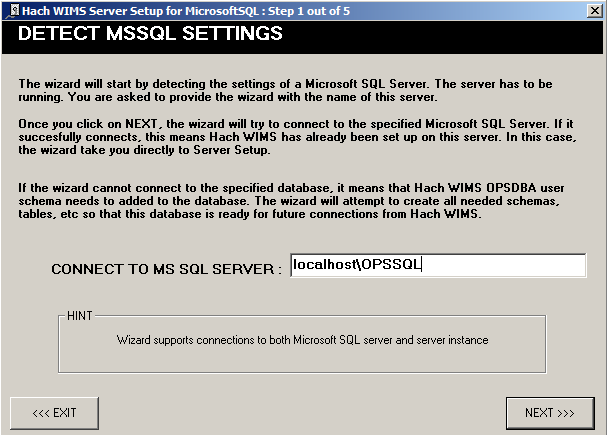
Click NEXT, If you are updating from a version 753 or older you might be the following telling you that you can upgrade OPSROOT, Hit OK .
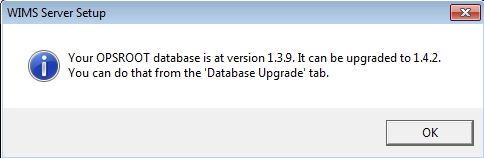
Log into Server Setup using a Super User, Click NEXT.
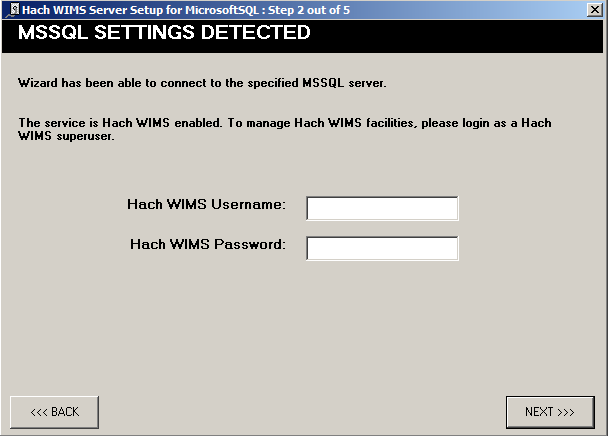
If you received the pop up about updating OPSROOT:
Go to the Database Upgrade Tab and Click the Refresh Button.
It will show you all of the Databases that will need to be Upgraded, Click the UPGRADE button and follow the prompts.
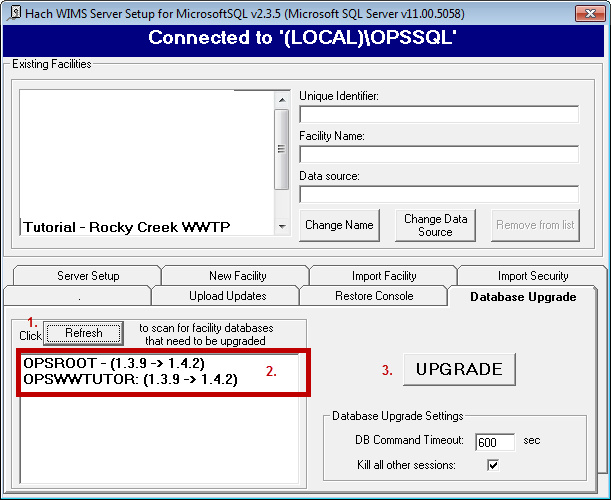
Once the databases upgrade it will exit out of Server Setup.
You will need log back into Server Setup to load the client update
Go to the Upload Update Tab.
Browse to where you extracted the cab files and the silentupgrade.exe file from above. Choose the silentupgrade.exe file.
Verifiy that you are uploading the proper version.
Click Execute.
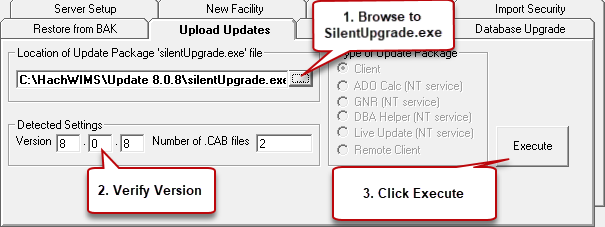
Once done, Close SERVER SETUP.
Now we need to update all of the Clients:
Remember when updating from a V7.X.X to a V8.X.X the WIMS Prerequisites msi will need to be run on every client computer before they can be updated.
Run the clientup.exe as the administrator on the server computer (located in the same folder as HACH_WIMS_CLIENT.EXE - c:\hachwims\client by default). Once the client is launched, log in and go to System Setup - Admin Console, change the minimum client version to the updated version number and click save.
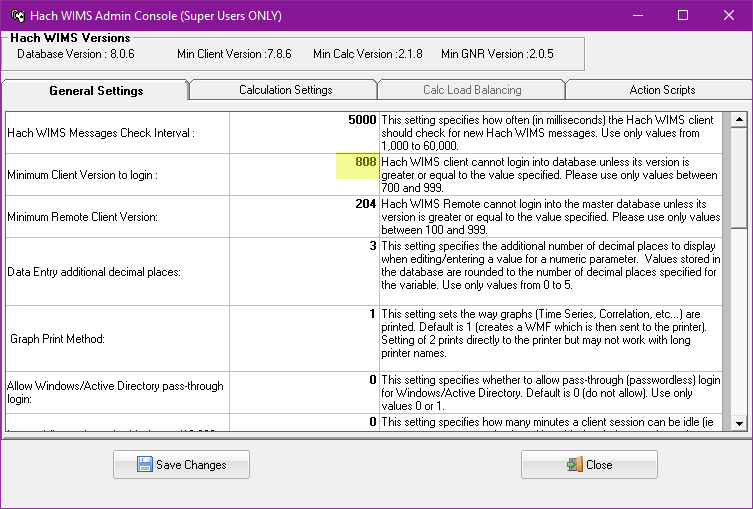
Now all clients will be prompted to update on next login.
If you run into any issues contact Hach WIMS Technical Support at 800-677-0067*2.